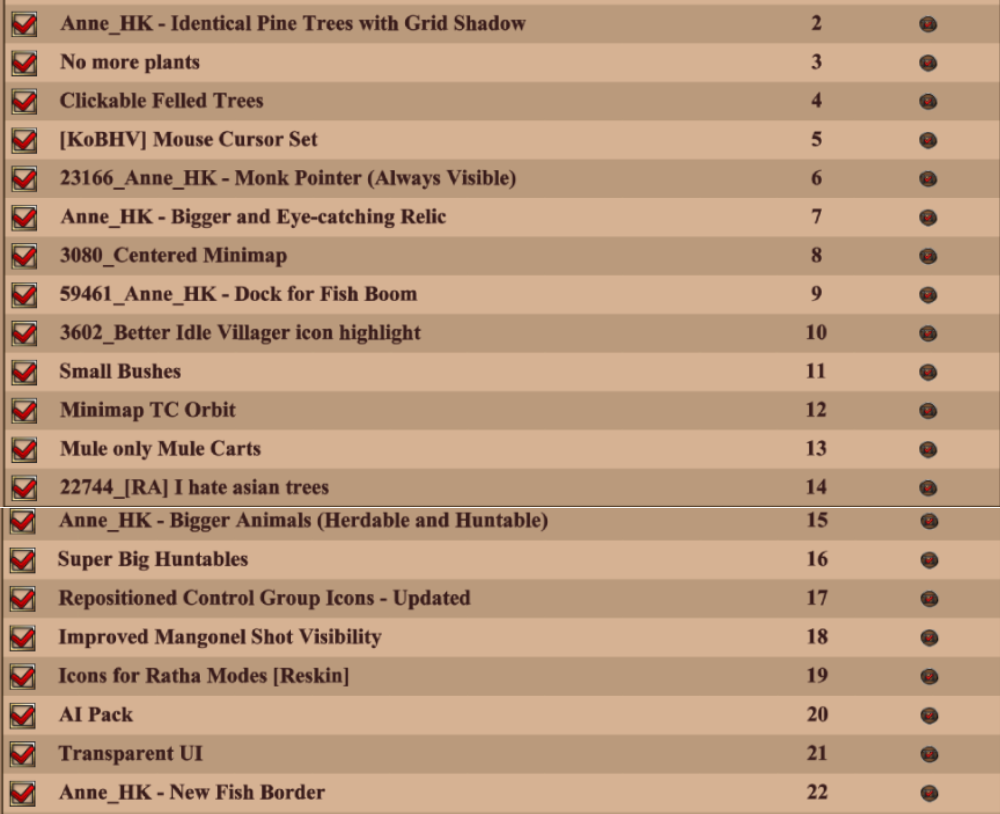Proper game setup is crucial to ensure both comfort and enjoyment while playing. There are several key settings you should adjust to tailor the experience to your preferences:
Mouse Sensitivity (DPI): You can modify your mouse settings directly through your computer by searching for “mouse settings” in Windows. I recommend disabling mouse acceleration, also known as “enhance pointer precision.” While it may feel unusual at first if you’re accustomed to having it enabled, turning it off will significantly improve your precision in video games.
If you’re using a gaming mouse, you can further fine-tune settings by downloading the corresponding software for your device, which is easy to find.
In-Game Zoom: Don’t simply copy someone else’s zoom settings. The ideal zoom level is personal to you. To adjust it, go to Game Settings > Graphics and select the option to modify the default zoom. I suggest starting a single-player match and experimenting with various zoom levels. Try zooming out as far as possible without misclicking. To test this, select a villager and attempt to click on specific trees. If you misclick, zoom in slightly. Keep testing until you find a comfortable zoom level. Don’t forget to reload the game after each change to see its effect. The more zoomed out you are, the more of the map you’ll be able to view, making gameplay feel less cramped and more relaxing.
Scroll Speed: This controls how quickly the screen moves when your cursor touches the edge. You can find this setting in Game Settings > Game at the bottom right of the screen. Set Scroll Inertia to 0% and Scroll Speed to 100%. Then, in a single-player match, turn away from your town center and try scrolling back. Adjust the scroll speed until the screen stops at an optimal point for centering the town center, without overshooting.
FPS Limit: Navigate to Game Settings > Graphics. You can either enable the V-Sync option or set the FPS limit to Infinite to ensure the game doesn’t cap your FPS.
In-Game Time: Press F11 to display the in-game time at the top of your screen. If you’re using a laptop, you may need to press the Fn key (next to the Windows key) along with F11.
Small Trees: Head to Game Settings > Game and enable the “Small Trees” option.
Grid Display: Go to Game Settings > Interface and set the terrain grid to “Always On.” You can also adjust the grid thickness from this menu.
Next, visit the Mods section from the main menu. Here, you’ll find a variety of graphical mods that can enhance the visual experience. Feel free to explore and use any mods that appeal to you.